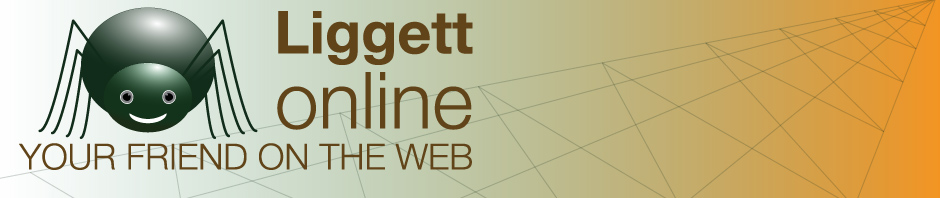One of the best advantages of having your own website is having a professional email. You can create special email address for different purposes, like info@example.com or your_name@example.com. So you need to know how to access your email account.
There are several easy ways. You can check your mail online using a web browser by going to this URL: example.com/webmail where example.com is replaced with your website. You are given a choice of three different programs, horde, roundcube, and SquirrelMail. You can try each to see which you like then set it as the default.
You can also check your email on an email client, a software on your computer or phone to access email. Whatever system you use, you will need to add your account(s) to the system, and put in the details for the client to reach out to your server and retrieve your mail.
You will need to know your username, which is your full email address, and your password for the account. You set the incoming server to mail.example.com (again with your web address), and then IMAP port is 993, or the POP3 port is 995. You will use either IMAP or POP3 depending on your client.
Set outgoing server settings to mail.example.com, with SMTP port 465. Finally, the server requires authentication, so look for that setting too. If you have the option, it is recommended that the client software retrieves the email from your server and does not retain a copy there. This will have your email be transferred to your system, and free up space on your server.
If you still have questions, you can submit a support ticket for help.