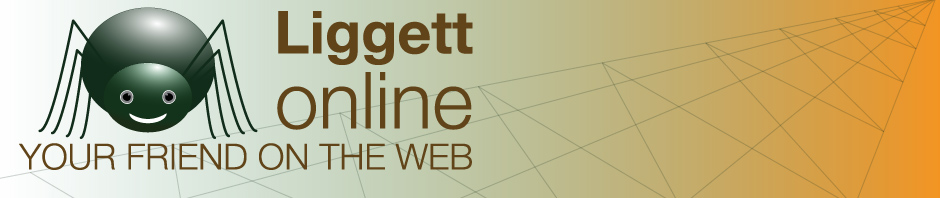Control Panel (cPanel) is the program you will use to manage higher-level website issues. You can upload and download files to the server with the file manager. You can manage email accounts associated with your website (e.g., my_email@my_webpage.com). And you can set up subdomains and addon domains if you have the right kind of hosting account.
So, in order to do this you need to log on to the cPanel associated with your domain. There are two ways to do this.
The recommended way is for you to log into the client area of LiggettOnline.com with your client information.
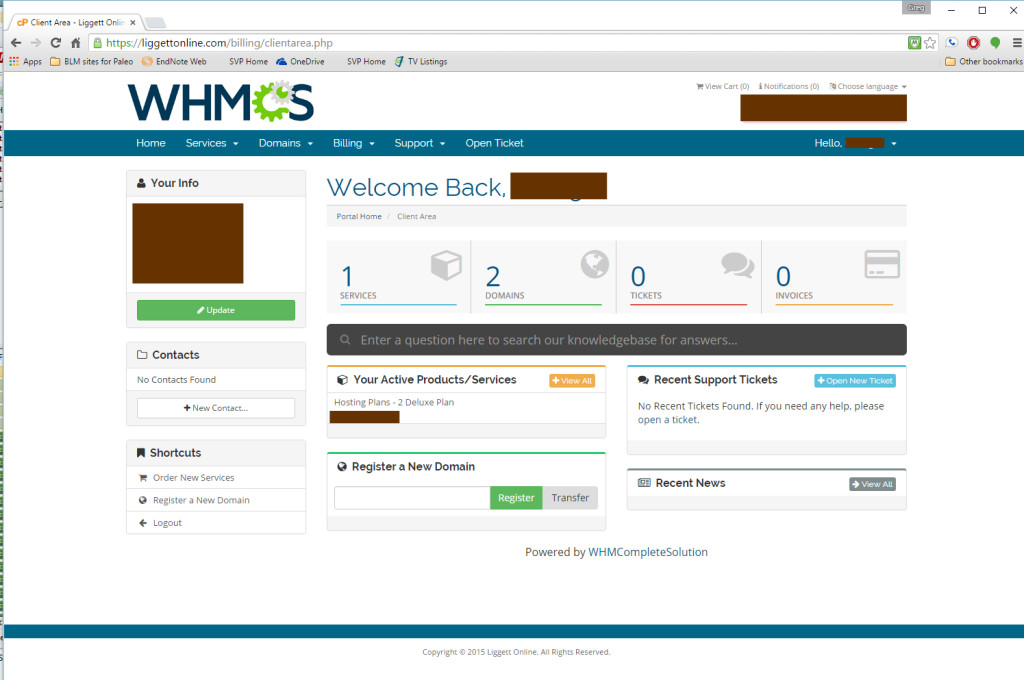
View of client area
There you can see “Services” in block 1. Select that to show you a summary of your hosting services. Select the green “Active” button to open your active hosting.
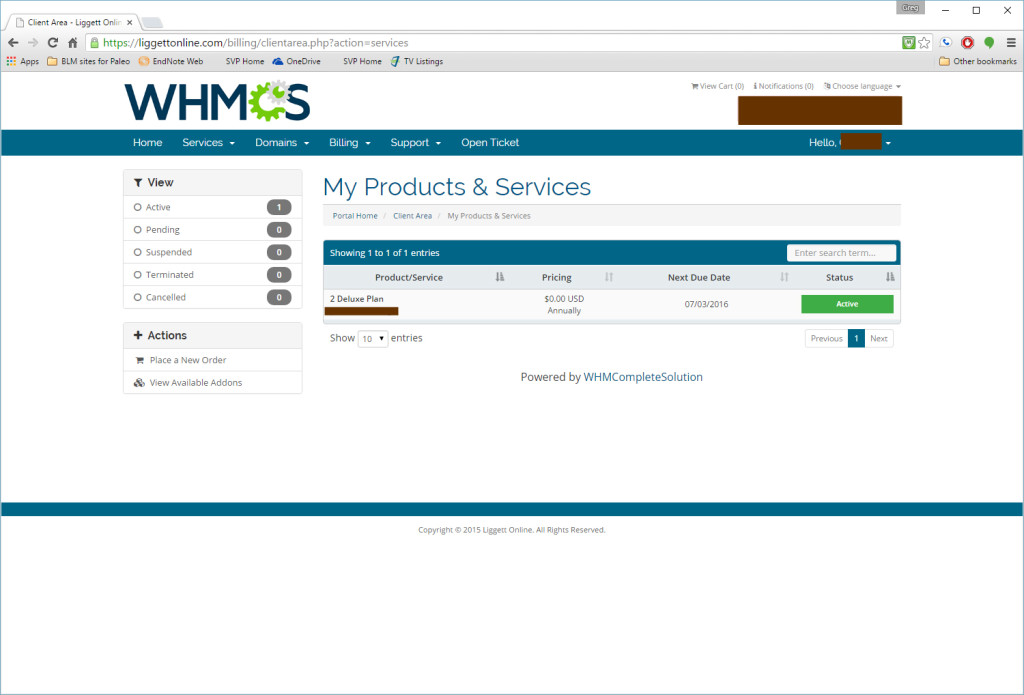
Now you can see the action links to access the cPanel as well as logging into you email accounts. You can also use the Quick Shortcuts to enter the cPanel as well.
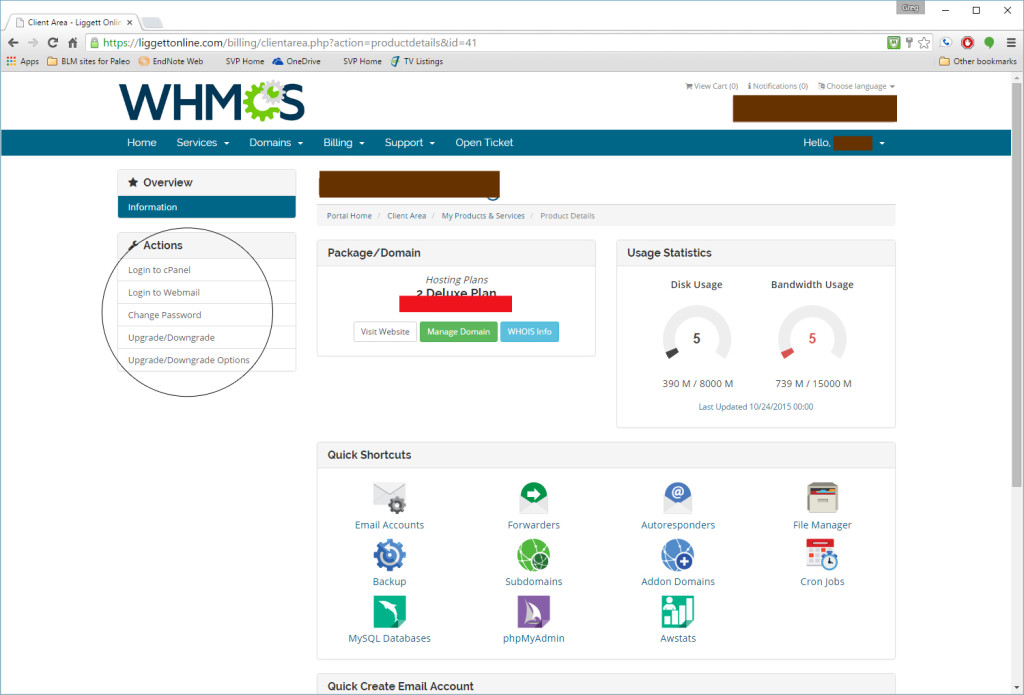
By going this route into your cPanel you only need to remember your client login for LiggettOnline.
You can access the cPanel directly in a number of ways. When your hosting account was set up, you would have gotten an email with a username and password for cPanel, which is different than your client login or the login for your WordPress administrative area (see How many logins do I have). To access it directly, navigate to the IP address of the server (before your domain name server settings are updated) or navigate to the website name, and add :2082/ to the end:
http://IP.address:2082/ or http://www.mywebsite.com:2082/
You will be prompted for your cPanel login, which again is different than your Client Login. As always, if you have issues you can submit a support ticket through the Client Area and we will be glad to assist you.